General Settings
The General Settings section allows you to customize which features and modules are enabled in your Apex Home dashboard. You can personalize your experience by turning specific features on or off according to your preferences.
To access the general settings, navigate to Settings > General Settings.
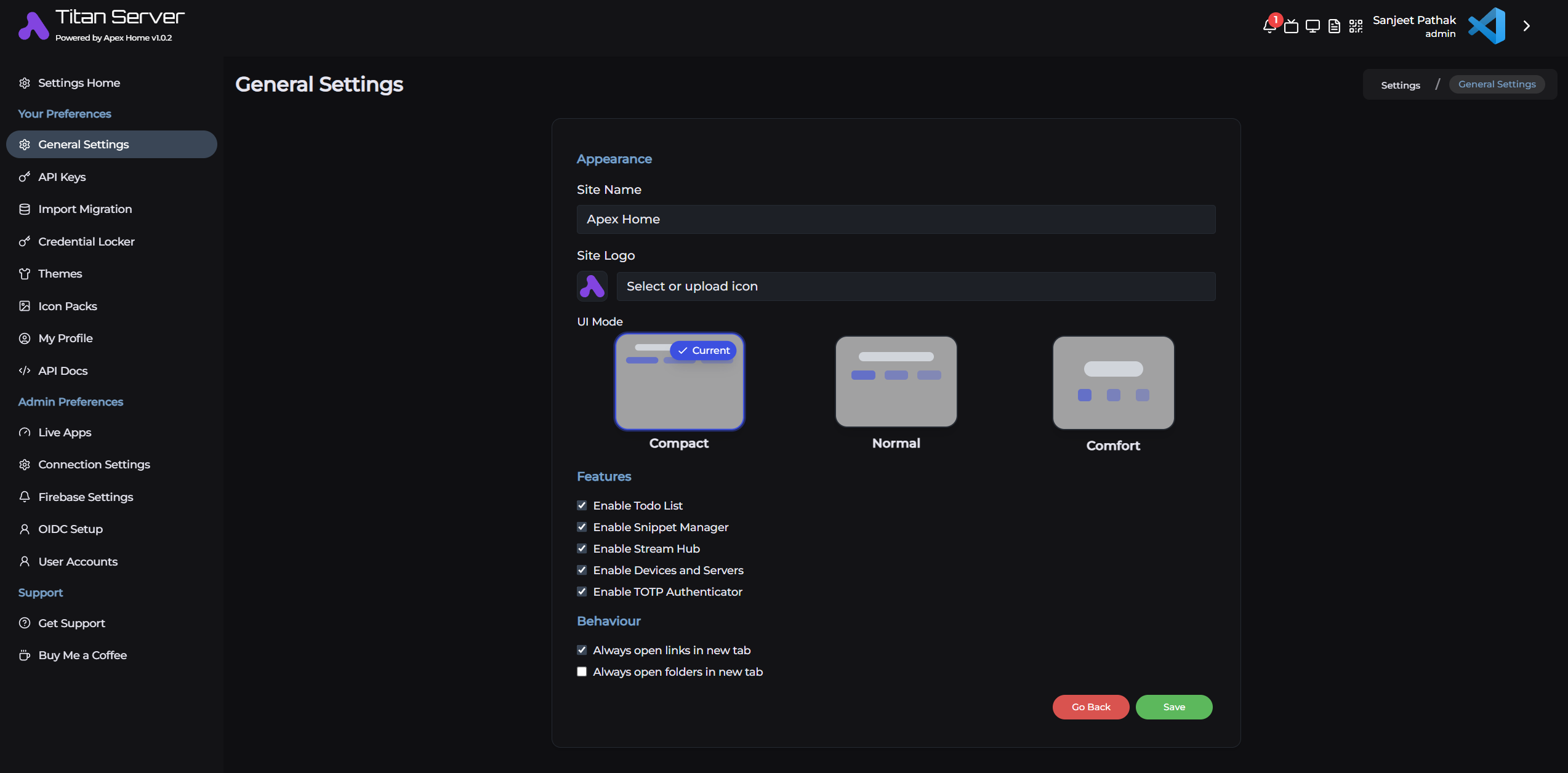
Available Options
1. Site Name
- Type: Input Box
- Description: The title of your dashboard or home interface.
- Default: Apex Home
2. Site Logo
- Type: Icon Selector
- Description: Upload or select an icon that will be displayed as your site logo.
- Accepts: PNG, JPG, SVG,
3. UI Mode
- Type: Mode Selection (3 Options)
- Description: Choose how the interface is visually spaced and laid out.
4. Enable To-Do List
- Type: Toggle Switch
- Description: Controls visibility of the To-Do List feature
- When Enabled: The To-Do List widget will be visible, allowing you to create, edit, and manage tasks
- When Disabled: The To-Do List will be hidden
5. Enable Snippet Manager
- Type: Toggle Switch
- Description: Controls the Snippet Manager feature
- When Enabled: You can create, store, and manage code snippets or text notes
- When Disabled: The Snippet Manager feature will be hidden
6. Enable Stream Hub
- Type: Toggle Switch
- Description: Controls the Stream Hub feature (for IP cameras)
- When Enabled: You can add and view IP camera streams
- When Disabled: The Stream Hub feature will be hidden
7. Enable Device and Servers
- Type: Toggle Switch
- Description: Controls network device and server functionality
- When Enabled: Whether to show network devices and servers in the Apex Home Dashboard
- When Disabled: Network devices and servers will be turned off
8. Enable TOTP Authenticator
- Type: Toggle Switch
- Description: Controls the Time-based One-Time Password feature for Multi-Factor Authentication
- When Enabled: You can generate and manage TOTP codes for various services
- When Disabled: The TOTP feature will be unavailable
9. Always open links in new tab
- Type: Toggle Switch
- Description: Controls the link opening behaviour
- When Enabled: Clicking the link opens it in a new tab
- When Disabled: Clicking the link opens it in the same tab
10. Always open folders in new tab
- Type: Toggle Switch
- Description: Controls the folder opening behaviour
- When Enabled: Clicking the folder opens it in a new tab
- When Disabled: Clicking the folder opens it in the same tab
Applying Changes
After toggling any settings:
- Click the "Save" button at the bottom of the page
- Your changes will be applied immediately
- The dashboard will refresh to reflect your new settings
Notes
- Settings are specific to each user account
- You can change these settings at any time
- Disabling a feature preserves its data—re-enabling it will restore access to previous content
- Some features may require browser permissions or additional configuration